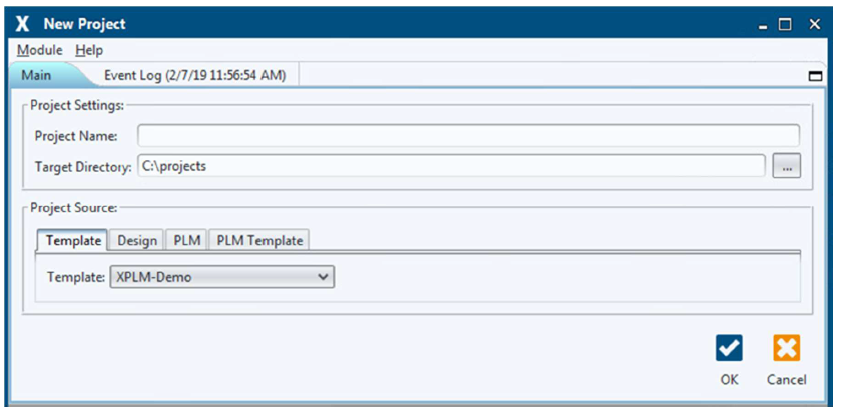User Tools
This is an old revision of the document!
Table of Contents
2. Function description
2.1. data model
The data model describes the objects in Teamcenter that are used by the integration to store project information.
Legend:
- Blue boxes: Items
- Orange boxes: Items
- Grey boxes: Datasets
2.2. module dialogs
The integration functions are started as separate modules with their own dialogs from the Integrate menu in EPLAN.
Menu: Integrates
- New Project: Creates a new project.
- Save to PLM: Manages all relevant project information in Teamcenter, for example the original project files, generated output files and the parts list(s).
- Open from PLM: Downloads the project files from Teamcenter and opens the project read-only or for editing in EPLAN.
- Synchronize Parts: Manages parts, items and attributes bidirectionally between the library and Teamcenter.
All module dialogs have the same structure and are divided into the following areas:
- Menu bar
- Main functions
- Event log
2.2.1 New Project
Use this integration module to create new projects based on templates or existing projects.
Area: Project Settings
In this area you can define the project name and the project directory.
Project Name: Defines the name of the project. Target Directory: Defines the directory where the project will be saved.
Project Source
You can select a template or an existing project in this area.
| Template: | Displays a selection list for templates stored in the template directory. |
| Design: | Opens a selection dialog for projects stored in the file system. |
| PLM: | Opens a search dialog for projects saved in Teamcenter. |
| PLM Template: | Displays a selection list for templates stored in Teamcenter. |
Solid Edge
1. Solid Edge 2023 Update
Teamcenter Documentation
1. Overview
2. Teamcenter Basics
3. Working in Teamcenter
4. Working with CAD applications
5. Working with the structure manager
6. Workflows in Teamcenter
EPLAN - integrate2
1. Preamble
2. Function Description
3. Operating the Integration
4. Troubleshooting