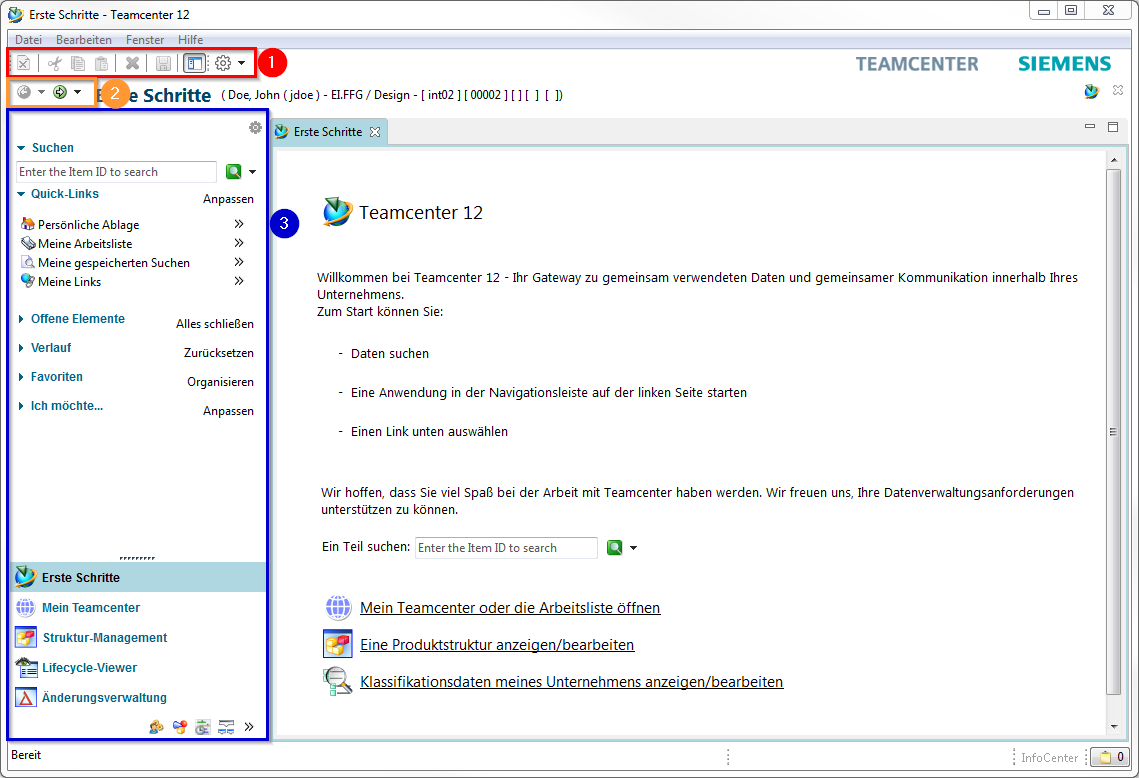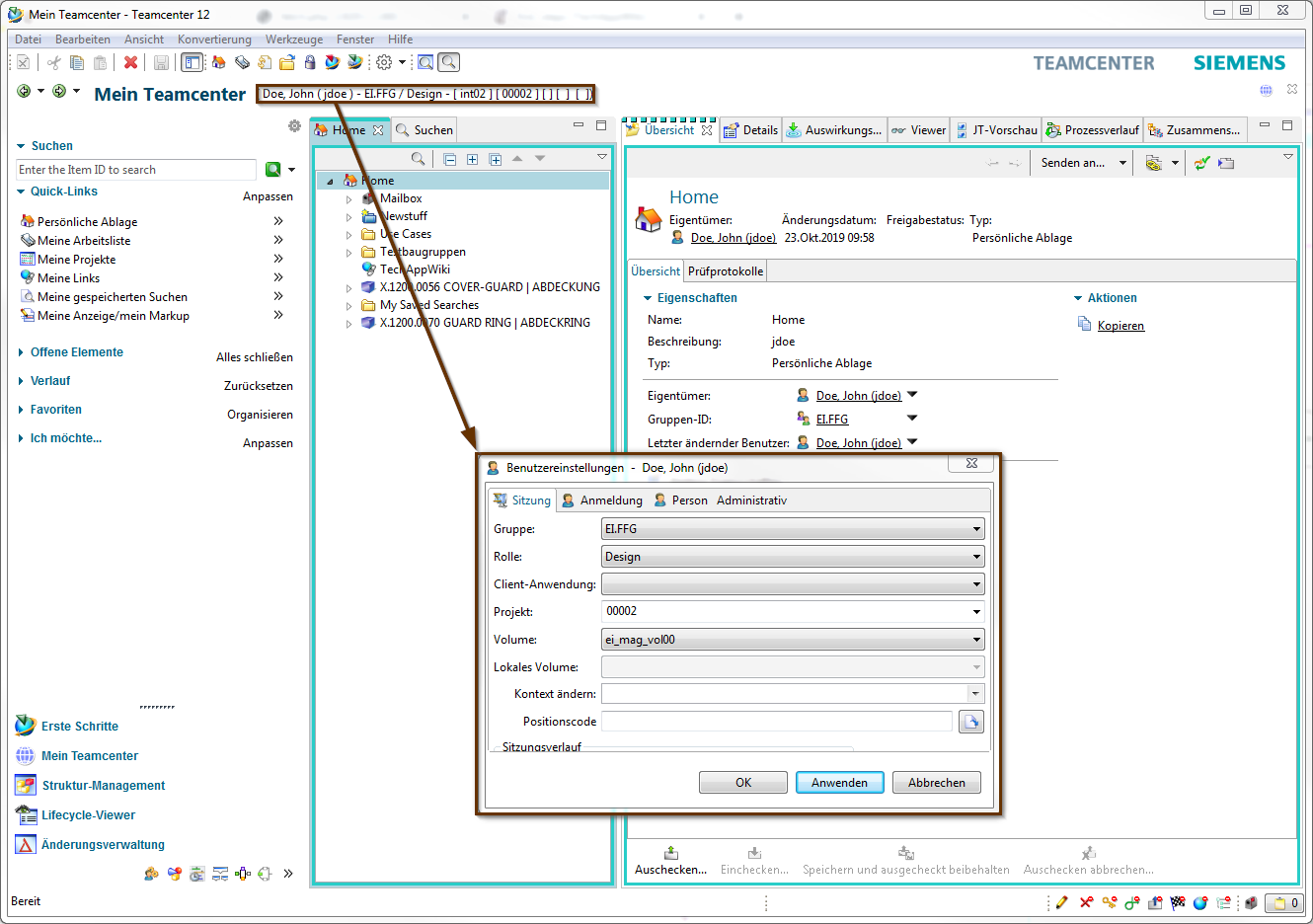User Tools
This is an old revision of the document!
Table of Contents
2. Teamcenter Basics
2.1. topics overview
This training document deals with the elementary basics in Teamcenter.
The main focuses have been set as follows:
- User Interface
- The most important Teamcenter applications
- Organization
- Items & Revisions
- Data types
- Relations
2.2. user interface
2.2.1 Rich client interface
| 1. | The Menu- & Tool-Bar –> Functions of the currently displayed application. |
| 2. | The “Back” and “Forward button” allows you to navigate between open Teamcenter applications. |
| 3. | The navigation window gives you access to frequently used applications. |
| 4. | color #ed1c24>Quick Search</color> (“Quick Search”) offers the possibility to search for datasets, item ID, item names, keywords and advanced search options. |
| 5. | Via the “Quick Links” you can jump to your personal “Home” folder, saved searches, favorites and work lists. |
| 6. | “Open elements” shows all open objects that are used in the application. |
| 7. | The history shows the last opened Teamcenter application. |
| 8. | in the “Favorites” your specially marked “Teamcenter Objects” are displayed. |
| 9. | About “I want…” connections to the tools are made available, which are used repeatedly, e.g. to initiate or change processes. |
| 10. | The “Primary Application Button” opens the most frequently used Teamcenter applications. |
| 11. | The “Secondary Application button” contains applications that are used less frequently. |
| 12. | The “Configure Application button” provides access to the tools to configure the display of primary and secondary applications. |
| 13. | user settings | |
| group: | ||
| Responds to the KV. You can be assigned to several groups, which you can control here. Other number generators are attracted according to the group. Attention: \\The SAP transfer is controlled by the assignment of a group! | ||
| roll: | ||
| If you are assigned to more than one role (Design-Admin, Design, Plot), you can control them using this menu. | ||
| Client application: | ||
| Here, for example, different NX environments (NX, NX CAM…) can be controlled. | ||
| project: | ||
| Corresponds to the EAC group. This must be set to 00002 after the initial login to Teamcenter. | ||
| Change context: | ||
| Here you can control whether you work in a change context. If you want to work in a change context, all changes and new installations are documented under the change number. | ||
Solid Edge
1. Solid Edge 2023 Update
Teamcenter Documentation
1. Overview
2. Teamcenter Basics
3. Working in Teamcenter
4. Working with CAD applications
5. Working with the structure manager
6. Workflows in Teamcenter
EPLAN - integrate2
1. Preamble
2. Function Description
3. Operating the Integration
4. Troubleshooting